
| You are in: Observing Tool (OT) > Science Program > Checker |
 |
Science Program Phase II Checker |
Starting with semester 2007B the OT tries to assist in the creation of a proper Phase II by checking the program against a set of rules. If the OT finds something amiss then either warning or error messages are given to help you solve the problem. The checking feature is active by default but it can be turned off by unselecting "Error Checking Enabled" from the Edit menu. When enabled the checking is always active and the messages will update as changes are made (you may need to click "Save" in the lower-right-hand corner of the Detailed Elements Editor to have the checks applied to your changes).
 Note that the presence of warnings or errors in your program does not
prevent you from doing anything, the checker is merely an aid to help
you prepare your Phase II more easily and quickly. If you are unsure of
something, please ask your NGO contact for assistance.
Note that the presence of warnings or errors in your program does not
prevent you from doing anything, the checker is merely an aid to help
you prepare your Phase II more easily and quickly. If you are unsure of
something, please ask your NGO contact for assistance.When
a problem is found the icon of the affected observation as well as the
icon of the program summary level will show either a yellow warning
symbol or a red error symbol. When you select the program summary
icon you will notice a Problems tab along the right side of the
Detailed Elements Editor.
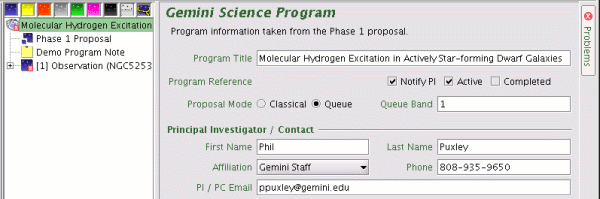
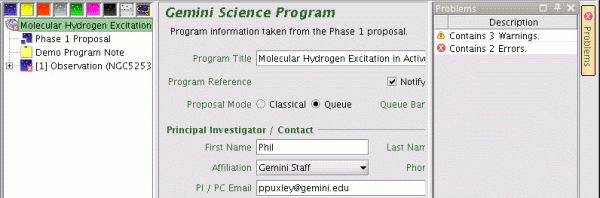
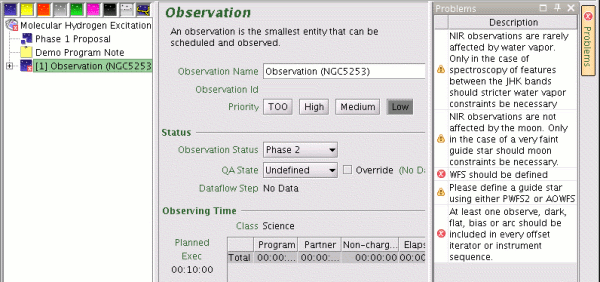

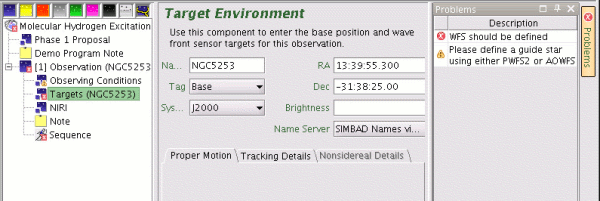
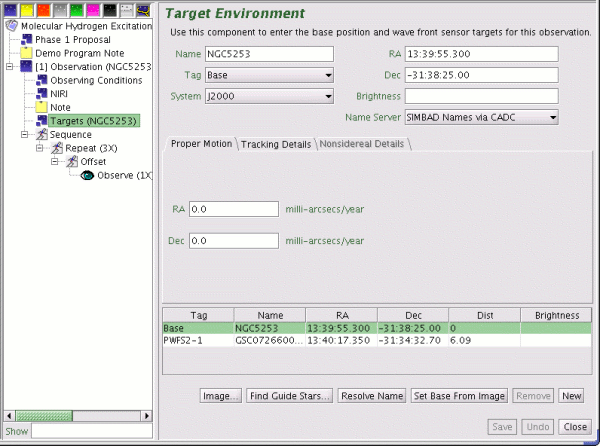
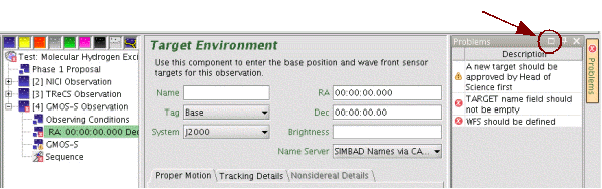
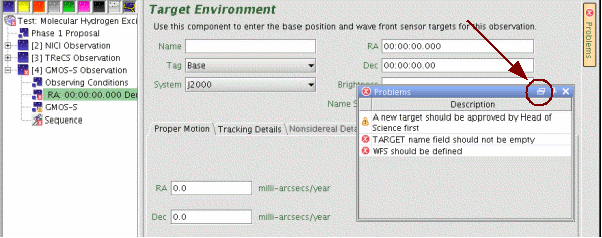
Last update June 8, 2007; Bryan Miller