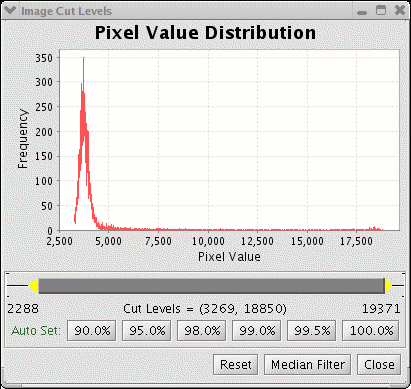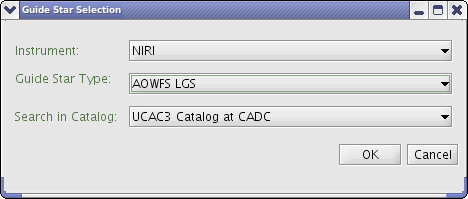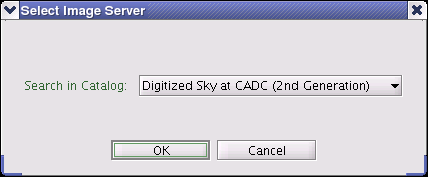|
Position Editor Toolbar
|

The Position Editor Toolbar provides quick access to the most commonly used features from the menu bar. The buttons have the following action:
- Open - bring up a file selection dialog to load a previously saved image.
- Back - move backwards in image history list
- Forward - move forward in image history list
- Cut levels
- bring up a dialog of showing the distribution of pixel values for the
displayed image. The minimum and maximum display levels can be set
either with the slider or the Auto Set buttons.
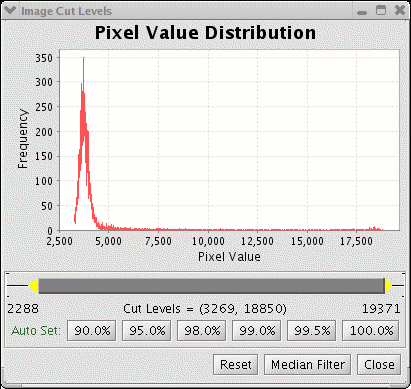
- Catalogs - opens the catalog navigator for defining and executing custom guide star and image server queries. It is also useful for seeing the detailed results.
- Guide Stars
- opens the Guide Star Selection dialog (below) for doing quick guide
star searches. The coordinates for the search is the base
position of the observation selected in the Program Editor.
Likewise the Instrument is set using the instrument component of
the selected observation in the Program Editor. The Guide Star
Type and the Catalog is remembered from the last query. The
combination of the instrument and guide star type determine the minimum
and maximum radii and the limiting magnitude for the query.
Custom queries can be constructed using the catalog navigator.
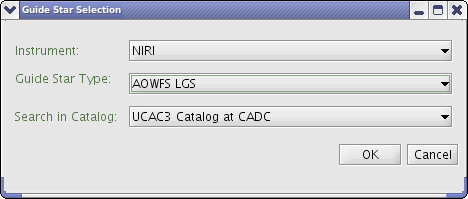
- Images
- queries the the default image server using the base coordinates of
the observation selected in the Program Editor. If no default is
set then a Image Server dialog (below) queries the user to select a
server. The default can then be changed by selecting a new server
from Catalog -> Image Servers in the menu bar
(the current default is marked with a black dot) or by selecting an
image server with the Catalog Navigator and pressing the Store Settings
button (the icon of the default is shaded yellow).
![[Science Operations home]](../generic-images/sciopshomebtn.gif)
![[Observing Tool home]](othomebtn.gif)
Last update December 7, 2006; Bryan Miller