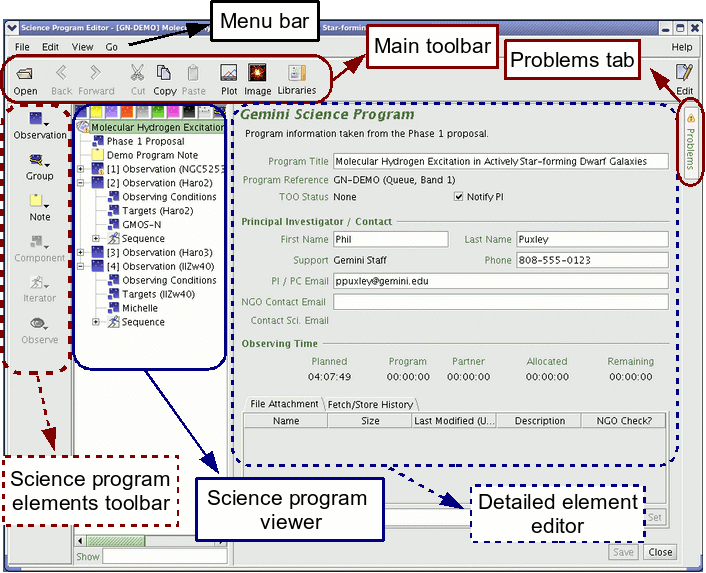|
Overview of the Science Program Editor
|
The science program editor is used to construct and view science
programs. It consists of five parts, identified in the image below:
- Science program elements toolbar - add new observations; add elements
of observations such as instrument and telescope (target) configurations; add sequence
iterator details; group observations. See a detailed description of the science program elements toolbar functions.
- Science program viewer - displays the observation details in a
hierarchical tree structure. See more details about program
manipulation and how the science program structure affects observation execution.
- Menu bar - open, save, delete and close programs to the local database
or XML file; cut, copy and paste program elements (also in the main tool bar), add new
program elements (also in the science program elements toolbar); change the window layout. See more details about loading
and saving files.
- Main toolbar - open and navigate between science programs from the
local database; cut, copy and paste program elements; open the position editor. See a
detailed description of the main toolbar functions.
- Detailed element editor - configures a specific science program element
such as the instrument configurations, target offset sequence etc. (see the element toolbar functions for links to the specific
editors).
- Problems tab -
if the Phase II checker finds any problems with the observation or
component then a tab entitled Problems appears on the right side of the
detailed element editor. Clicking on this tab will open a new window
with more details and suggestions. See the Phase II checker page for more information about how this functions.
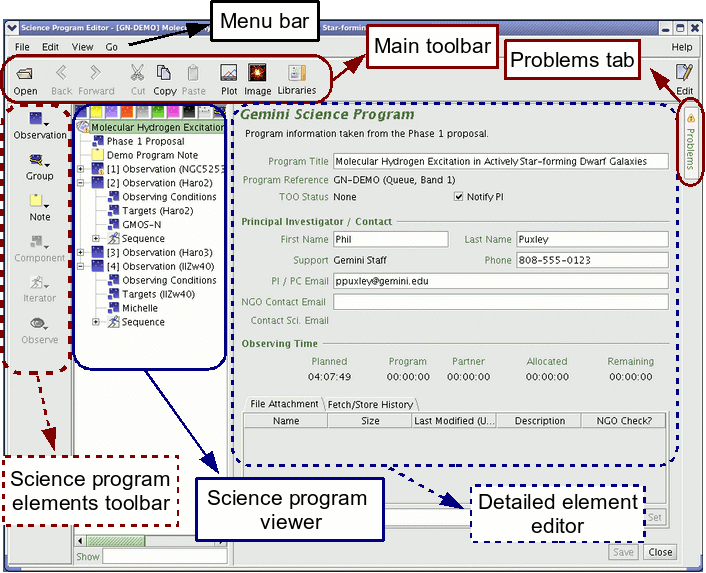
The layout of the science program editor may be
modified from the View menu to toggle on/off the main and program element
("tree") toolbars and to display them as pictures, text or both.
![[Science Operations home]](../generic-images/sciopshomebtn.gif)
![[Observing Tool home]](othomebtn.gif)
Last update June 3, 2008; Bryan Miller